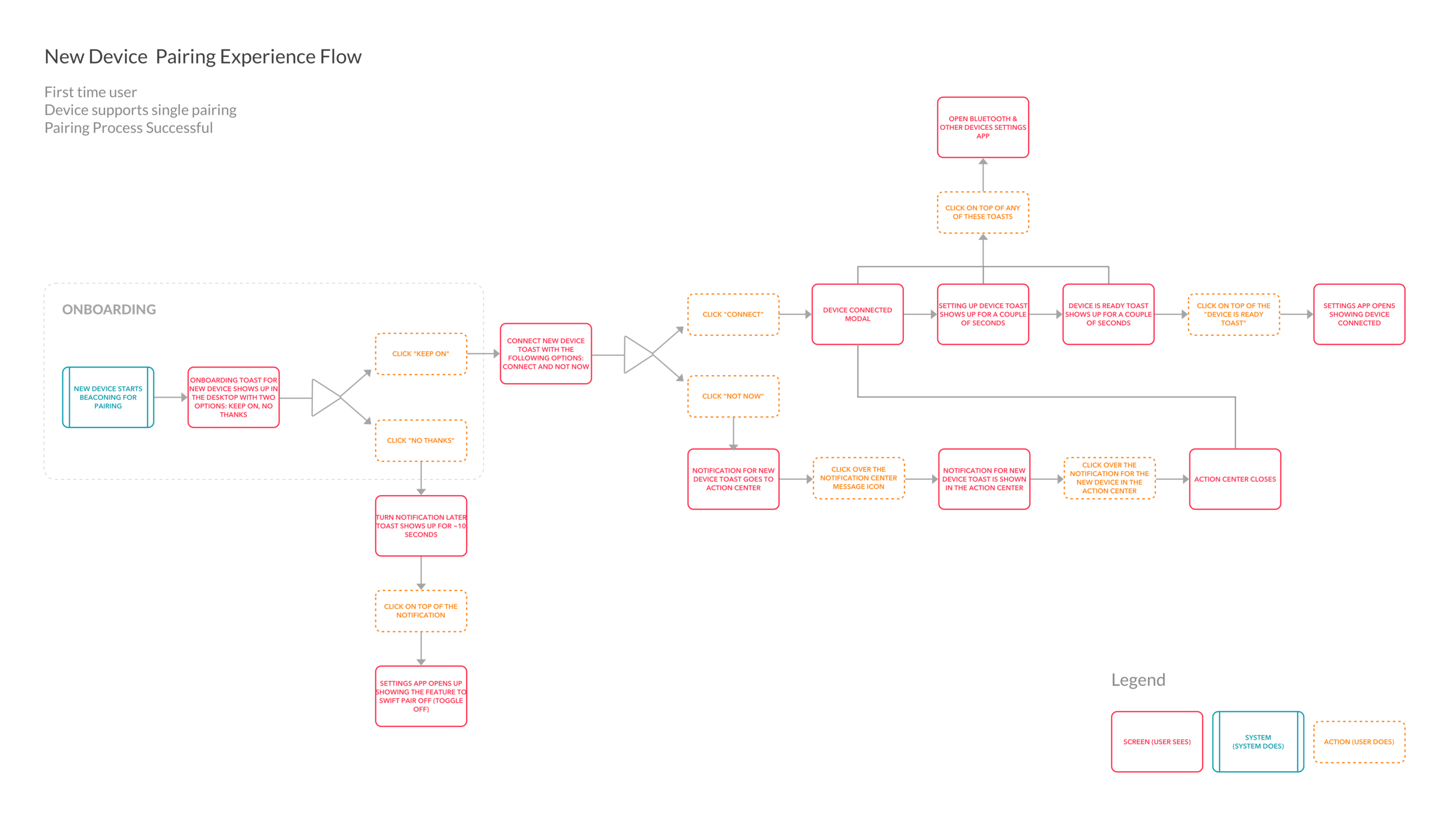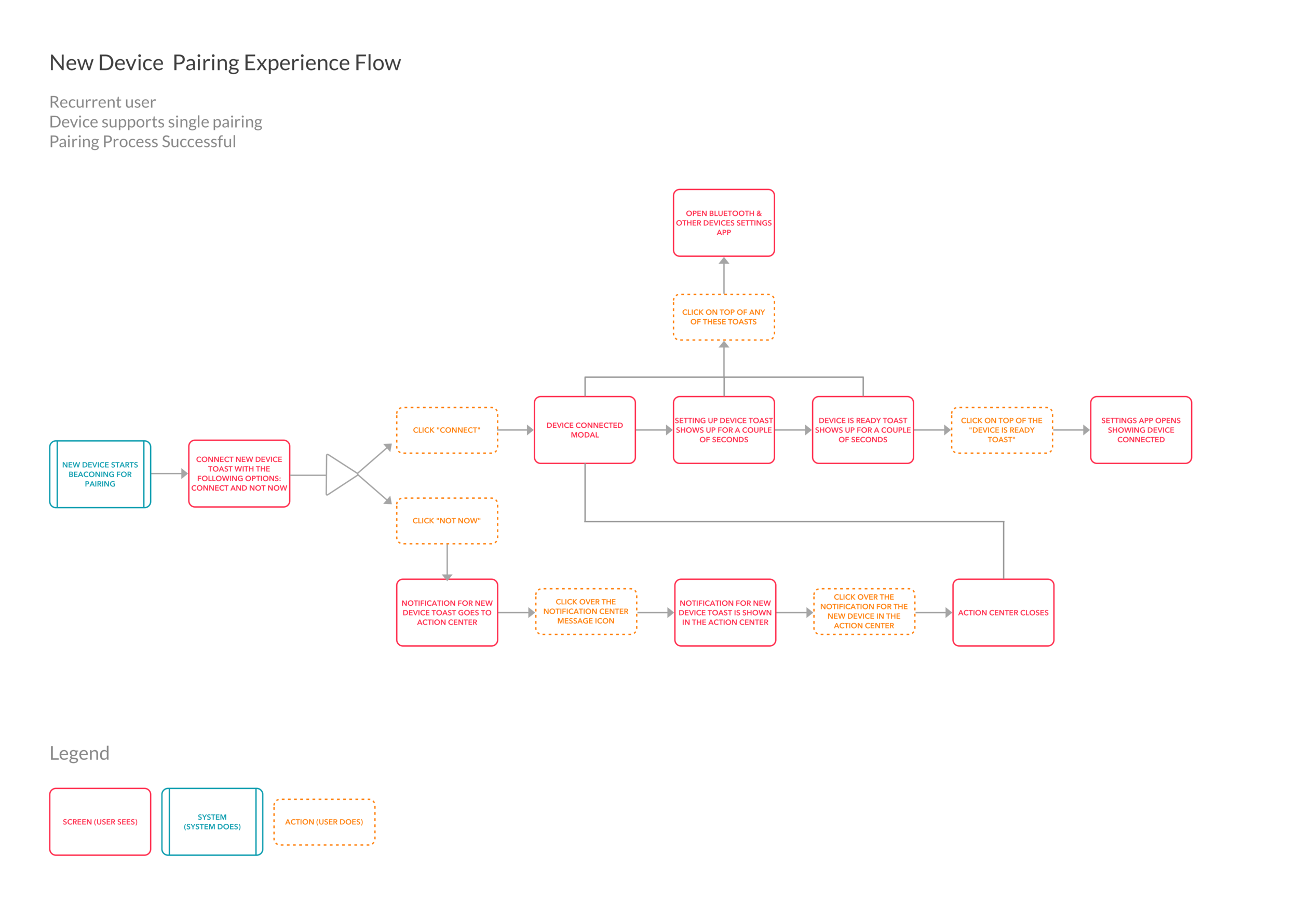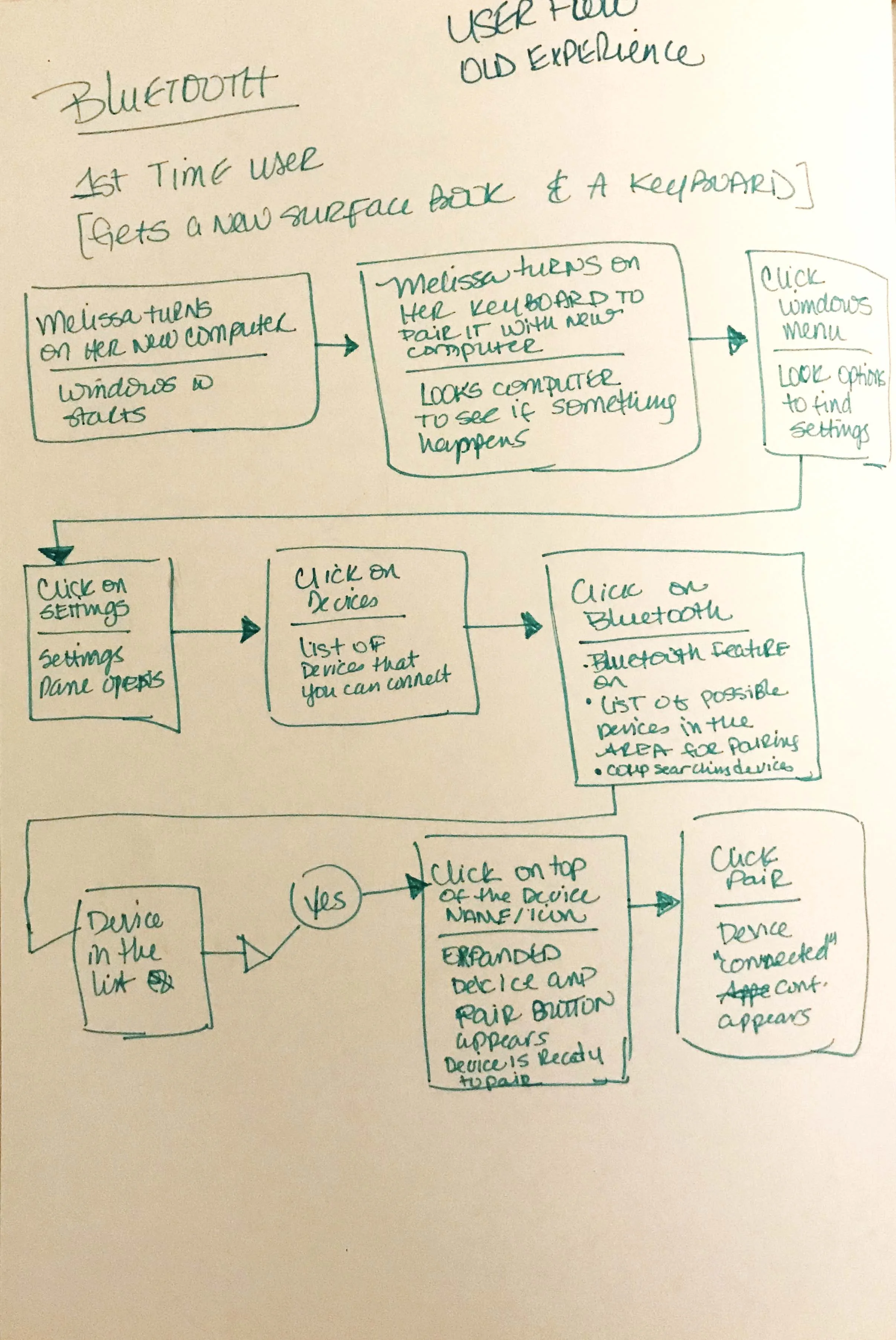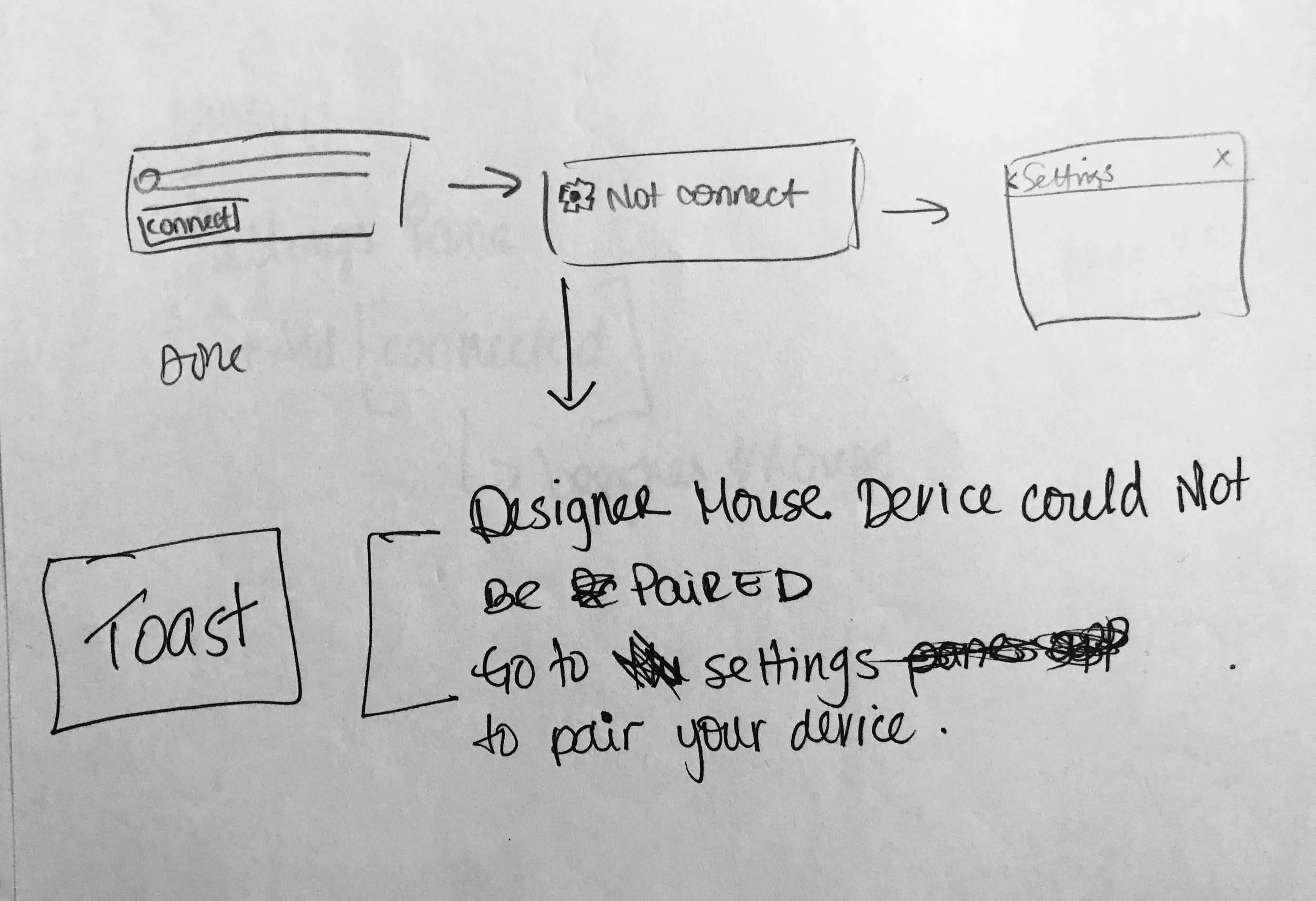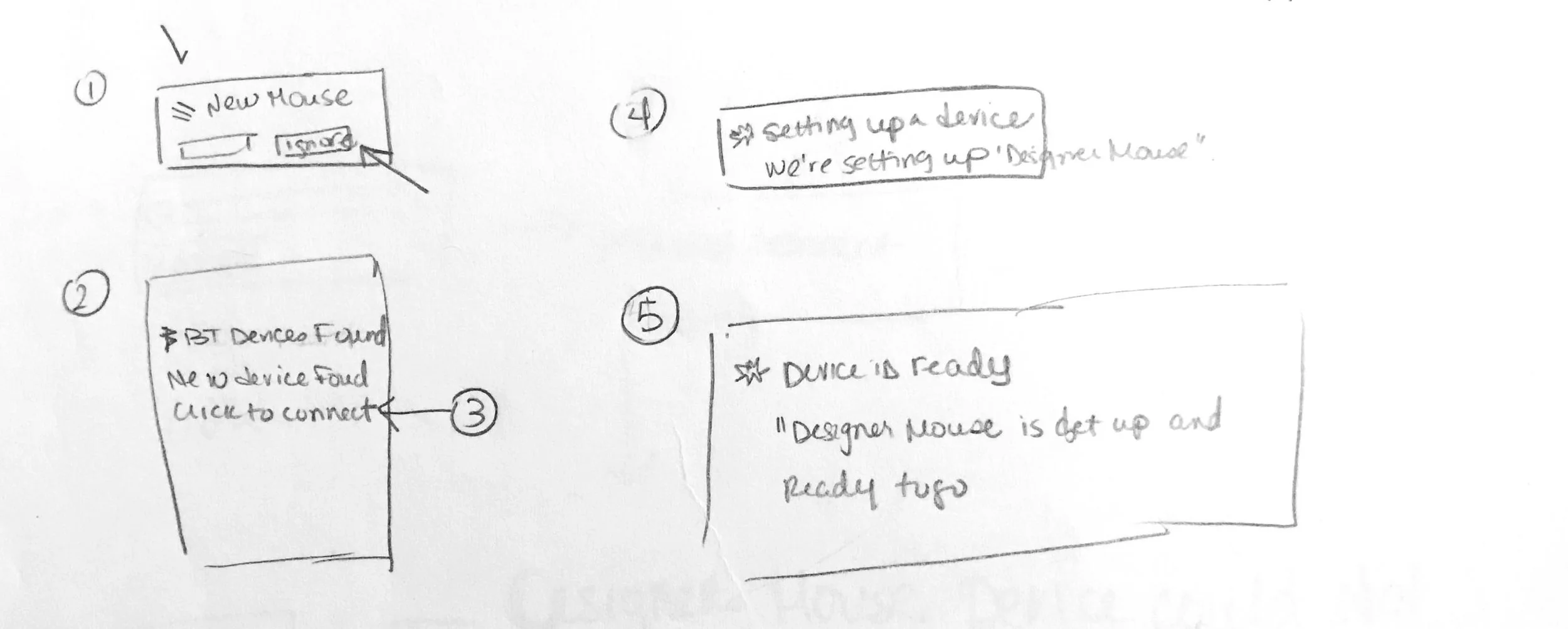OVERVIEW
Swift Pair is Window’s latest feature for pairing Bluetooth Peripherals on Window’s 10 PC’s.
Users no longer need to navigate through the Settings App to find their peripheral to pair. As a result, Windows shows a notification to the user when a new peripheral is ready to pair.
Links to official public new feature release:
PARTNERS FEEDBACK
“Nordic Semiconductor is glad to collaborate in the development of [Swift Pair]. Our nRF5x SoCs are ideal platform for continuously supporting user experience evolution lead by Microsoft.”
MY ROLE
As the lead Designer of Swift, my role consisted in collaborating with a program manager from the Windows Devices Group: Bluetooth and a team of researchers. My work was based on bringing a cohesive experience into the Swift feature. This was accomplished by building different pairing use cases and flows. Additionally, after building such cases I went through the process of creating prototypes to the research team in order to get Swift into production.
Lead UX Designer
Prototyping
UX Research Collaborator
PROJECT TIMELINE
March 2017 – January 2018
CHALLENGE
One of the most frequent problems Windows users had faced, has been the pairing and discovering process of new Bluetooth devices. Users that were not familiar with the Settings app, had to go through a series of unnecessary steps to successfully pair a new device. This extensive experience included navigating through the Bluetooth settings app and wait for a full list of available devices. Moreover, users had to search & select their specific device to start the paring process. Having a dynamic list that updated the Bluetooth devices, caused users to accidentally tap on the wrong device to pair. This experience made users to get discouraged on simply trying to pair any device with Windows. As a result, a simple and effective solution was needed in order to regain users and customer back to the Windows Bluetooth community.
Design a simple and effective solution for connecting Bluetooth devices to Windows.
Reduce the time and number of clicks in users when connecting a device to the peripheral.
RESEARCH
Defining User Scenarios
We defined our core user scenarios and planned the user research for every pairing experience with different kind of devices. As part of the research process, we were able to understand in depth the interaction and expectations for pairing the device. The users were able to successfully pair the devices in every scenario and helped us to refine the software specs.
RESEARCH PROCESS
Participants went through the research process by interacting with a PowerPoint prototype of the Bluetooth Swift Pair quick pair and reconnection flow. The goal of the study was to investigate the participant expectation and understanding of quick pair and reconnection flow and gather feedback around potential usability issues. This research took place in a usability lab, and the participants used a Windows 10 desktop computer.
Research method: Interviewing and usability testing
Results:
80% of participants appreciated the new device toast notification since it appeared automatically as soon as they turned on the Bluetooth device and started the pairing process.
While going through the quick pair flow, some participants had expectations around being able to customize Bluetooth settings when pairing new devices.
Most of the participants found the reconnection flow to pair a device to be helpful.
100% of participants understood the onboarding process since it popped up automatically, they found it easy to use.
WIREFRAMES AND FLOWS
User scenarios for successful pairing experience:
FIRST TIME USER:
User Story:
Melissa buys a new Surface Book 2 and a keyboard that supports proximity pair. She brings it home, turns the computer on and sets up her account in Windows 10. After the computer is ready, she turns on the keyboard and holds it close to her computer. Her computer immediately receives the beaconing from the keyboard. At this point, the Bluetooth Swift pair onboarding experience toast shows up in her desktop. Melissa taps “Keep on” on the onboarding notification and receives a second toast for her keyboard and clicks “Connect”. The computer quickly sets up the device for the first time and now she is able to enjoy her new peripheral.
User Flow Summary:
User buys a new computer and a keyboard that supports proximity pair.
User goes through the onboarding process and approves to “keep on” with the new experience.
User connects successfully the keyboard to the peripheral going through the Bluetooth Swift pair experience for the first time.
RECURRENT USER:
User Story:
Angel buys a new mouse that supports proximity pair and wants to connect it with his work computer. He turns on the mouse and computer in order to pair the new device. His computer immediately receives the beaconing from the mouse and a notification toast to connect the new device shows up in his computer. Angel taps “Connect” on the toast and quickly receives a second toast that sets up the device for the first time and now he is able to enjoy his new mouse.
User Flow Summary:
User buys a new mouse to connect it to his work computer and successfully connects the device to the peripheral.
User does not have to go through the onboarding process because he had gone through the pairing process before.
User scenario for failure pairing experience:
First time user:
User Story:
Jessica buys a new keyboard that supports proximity pair and takes it to her home office. She wants to connect her surface book with the new keyboard. She turns on the keyboard and surface book in order to pair t the new peripheral to the system. Her surface book immediately receives the beaconing from the keyboard and a notification toast to connect the device shows up in her surface book. Jessica taps “Connect” on the toast and then she receives a second toast that explains that the system couldn’t pair the keyboard. As soon as she sees the notification she clicks on top of the toast and the Settings App opens up. After opening up the Settings App she will have to click the add button for “Bluetooth & other devices” to start the pairing process.
User Flow Summary:
User buys a new mouse to connect it to his work computer.
The device fails to connect to the peripheral.
EXPLORING USER FLOWS FOR RESEARCH
I was able to build prototypes and define the user test cases with the program manager and the researcher.
WIREFRAMES & PROCESS
The notification toast system is already stablished in Windows 10, from which I applied the design structure and guidelines to develop the wireframes. The wireframes helped us to define use cases, and as a result I built the prototypes for usability testing. This gave me the opportunity to review the results with the team and update comps. On the other hand, the text string presented on every toast was reviewed by editors and the program manager.
RESULTS
THE NEW EXPERIENCE ALLOWED THE USER TO QUICKLY PAIR THEIR BLUETOOTH
DEVICE REDUCING THE NUMBER OF USER'S CLICKS BY 80%
This project allowed me to learn how to establish new processes for hardware devices with the current firmware. The new process increased the efficiency of users interacting with both hardware and software.
“[Swift Pair] aims at improving initial connectivity. It represents a very important element of the overall “out-of-box” experience of our devices. We are delighted to contribute to this important technical milestone and make our devices compatible with it. ”
FINAL DESIGN Prototype
The feature was part of the latest Windows 10 Insider Preview Build 17093 for PC.
As part of the bluetooth improvements the release offers a new pairing and Connecting to Certain Bluetooth Devices.
RESOURCE: Windows Blogs
OFFICIAL RELEASE: Swift Pair
WINDOWS COMMUNITY YOUTUBE VIDEO ABOUT SWIFT PAIR: YouTube Tutorial